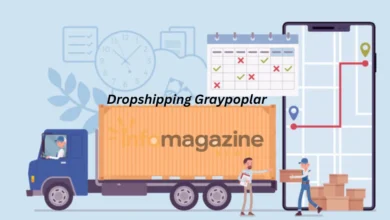Things To Do If You Find iMessage is Not Working on Your Mac
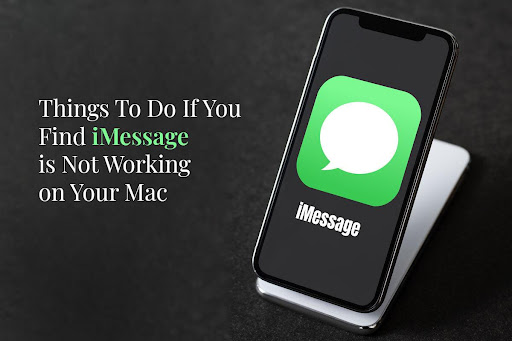
Do you use iMessage? This is Apple’s native messaging application, guaranteeing seamless communication across devices. But there are times when the app encounters issues, such as failure to activate iMessage, message not sending, or receiving delays.
Besides these, the most widely complained iMessage problem is syncing issues. When messages don’t sync across Apple devices, users are left feeling helpless. The issue is mostly reported after a macOS software update. Also, iMessage not syncing on Mac might be because of a poor Internet connection, a deactivated email address, or the use of the wrong Apple ID.
The next logical question would be – how to sync messages from iPhone to Mac? Sign out of the app and retry. Try syncing the messages manually using an app like AnyTrans.
Since syncing is not the only issue faced by iMessage users and problems with this app can disrupt the workflow, here are some troubleshooting tips to get the app working again. No matter the reason why iMessage isn’t working, these solutions should fix the app. Let’s take a look.
Check the Internet Connection
iMessage functions normally when there’s a stable Internet connection. It cannot function if there are connectivity issues.
Hence, verify your Mac’s Internet connectivity by testing the Internet speed. Slow speeds may cause delays in receiving and sending messages. If this is the culprit, connect to a high-speed Wi-Fi network or upgrade your plan. Call your ISP to find out if the connectivity issue is from their end. If so, wait till it gets resolved.
You can fix Wi-Fi issues by restarting your Mac or resetting network settings.
Verify Apple ID
It would be best if you were signed in using your Apple ID. If you have entered the wrong Apple ID, iMessage will not work. If you have signed in using two different Apple IDs on your Mac and iPhone, the messages will not get synced.
Once the Apple ID issue is sorted out, check whether iMessage is activated.
Check the Date and Time Settings
Ensure the data and time settings of your Mac are correct. If they are incorrect, they can cause activation issues.
Check the App’s Server Status
Sometimes, iMessage problems might be server-related. The servers occasionally experience maintenance or outages that can impact the app’s functionality. You can check the server status by visiting Apple’s system status page.
Disable and Enable iMessage
Is iMessage acting up? You can turn off the app and re-enable it to solve glitches. To turn off the app, you can head to Messages > Preferences > iMessage > uncheck the box next to Enable the account. Then, follow the same steps to re-enable iMessage and check the box next to Enable this account. If prompted, sign in using your Apple ID.
Reset iMessage Preferences
If the problems are caused by corrupted settings, you can resolve them by resetting the preferences.
You can reset it by quitting the application and then opening Finder > press Command + Shift + G and type “~/Library/Preferences.” Locate the file named “com.apple.iChat.plist” and send it to the Trash.
Finally, reboot your Mac. Let the changes take place and launch iMessage again.
Check the Security Software and Firewall
Security software and firewall on your Mac computer might sometimes interfere with the functionality of the iMessage application. To diagnose what’s causing the problem, you can temporarily disable the security software and the firewall settings.
Once you have identified the cause, you can enable them again.
Also, if you are using a VPN service, disable it and check if it fixes the problem. The VPN may sometimes interfere with the functionality of the iMessage application.
macOS Update
Bugs, temporary glitches, and compatibility issues will be resolved if you keep your macOS up-to-date. Ensure to regularly update the software to keep minor issues at bay.
If the update doesn’t resolve the issue, you can try reinstalling macOS. You will find this option in the System Preferences app, and the instructions will be prompted on your screen.
Contact Apple Support
Have you used up all the troubleshooting tips mentioned above? Is iMessage still not working? It is time to seek assistance from Apple Support. The professionals at Apple’s support team will offer guidance and help investigate the underlying problems causing problems with the app.
The Bottom Line
It can be frustrating when you face iMessage problems. It may make you feel frustrated, perplexed, and helpless. If you urgently need a message that isn’t synced, it may make you feel like tearing out your hair.
Luckily, you can implement the troubleshooting steps mentioned above to quickly restore seamless communication. But if nothing works, talk to Apple Support and follow the solutions they provide you with.
If you have anything to add or have any tips to offer, feel free to comment below.